What is IBM SPSS Statistics
SPSS stands for Statistical Package for the Social Sciences, SPSS was made in 1968 than in 2009 was acquired by IBM and now its full name is IBM SPSS Statistics but most people only called it SPSS and it’s used for complex statistical analyses, Data visualization by Students, Teachers, Researchers, and Business firms. SPSS is used by most top research agencies to analyze survey results and analyze text data so they can improve their survey and research efforts.
You can open IBM SPSS Statistics by double-clicking on the IBM SPSS Statistics icon on the desktop (if it exists) or by going to the start menu, programs, IBM SPSS Statistics, and selecting IBM SPSS Statistics 26. Upon logging into IBM SPSS Statistics, this dialog box appears. You can run the tutorial guide, get a blank data window and enter your own data, use the database wizard to import an excel file, open an existing IBM SPSS Statistics file, or any other file. The file will be opened from an existing one. Each row represents a case, and each column represents a variable.
Key features of IBM SPSS Statistics
- Basic hypothesis testing
- Bootstrapping
- Cluster analysis
- Data access and management
- Data preparation
- Graphs and charts
- Help center
- Linear regression
- Nonparametric tests
- One-way ANOVA
- Output management
- Programmability extension
- ROC analysis
- Support for R/Python
Windows of IBM SPSS Statistics
SPSS has a variety of windows. You are currently working in the active window. Here are a few frequently used windows:
Data Editor Window
It shows the data file contents. When you open an SPSS session, this window will automatically open. With this window, you can create or modify data files. Each data file has a separate Data Editor window when you open more than one data file. There are two views of data in the Data Editor:
Data View
It displays the values of the data. Columns represent variables and each row represents a case.
Variable View
It displays variables and their attributes. In the Variable View Window, you can modify each variable’s properties or add new variables or delete existing variables.
Viewer Window
It shows statistical results in the form of graphs, tables, and charts. You’ll receive the output window automatically if you run a procedure.
Pivot Table Editor
It displays the results in pivot tables. You can open this window by right-clicking on the table, going to edit content, and choosing “In separate window”. You can also go to the Edit Menu by left clicking on the table. Choose Edit content and then select a separate window. During the editing process, you will be able to modify the table.
Chart Editor Window
In this window, you can edit charts and plots in high resolution.
Text Output Editor Window
The purpose of this is to modify text output that isn’t displayed in pivot tables. Right click on the text output, select edit content, and select “In separate window”. This will allow you to customize the text output.
Syntax Editor Window
Using command syntax, it displays the choices made in the dialog box. You can edit and run these commands to get some output. You can also run an old SPSS program here.
Free
If the coupon is not opening, disable Adblock, or try another browser.
If you reach this page after the coupon expired then search the latest coupon here
This post is exclusively published on eduexpertisehub.com
Tags: udemy coupons 100 off, udemy coupons, udemy coupons 2025, udemy online free courses, Udemy Coupons December 2025
#udemycoupons
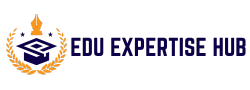
![Explore Basic Statistics With IBM SPSS STATISTICS | Udemy Coupons 2025 3721794 3cf5 4 Explore Basic Statistics With IBM SPSS STATISTICS | Udemy Coupons [year] Edu Expertise Hub udemy coupons](https://eduexpertisehub.com/wp-content/uploads/2025/04/3721794_3cf5_4.jpg)